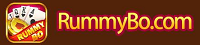TW Chinese input method Zhuyin/Cangjie/Dayi/Range/Voice/English/Number keyboard
TW Chinese input method Zhuyin/Cangjie/Dayi/Range/Voice/English/Number keyboard

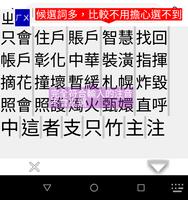


Easy-to-use Chinese input keyboard with Zhuyin/Cangjie/Dayi/Queue/Voice. In addition to the general preferred phonetic word input method, it also supports rapid input of consonants and endings at the same time and direct correction without deletion.
!! The practical version has ads, limit on the number of tools in the toolbar, limit on the number of clipboard storage cells/user symbols, inability to import data, Cangjie... as well as a limit on the number of words and a limit for longest word library.
★ Prefix phonetic notation, you can move the Braille cursor to enter supplementary phonetic prefix in the middle to restrict the range of input phonetic notation.
Delete and re-enter.
★ For example, if you want to use phonetic prefix notation to enter "No", but accidentally enter "ㄅㄧ", long pressing may be divided into "ㄅ" and "ㄧ"
★ 41 keys can be used for toneless phonetic notation. Use up or down to replace phonetic notation. For example, if "License Tax" and "ㄆㄓㄕ" are accidentally entered as "ㄊㄓㄕ", click ㄊ in the editing area to move the cursor, slide the ㄆ button up and ㄆ will replace ㄊ. Click ㄕ at the end and you can select "License Tax".
★ For example, if you want to enter "Chunghwa Telecom" and accidentally select "中" first and then enter ㄏ, the characters starting with ㄏ will be displayed and the middle ㄏ will not be found. If you want to find the correct word, you can click the blue cursor in the phonetic input area.
★ Quickly select long words, for example, type "天下", and then you can select "No free lunch" and "Every banquet ends"...
★ You can add words manually immediately to avoid typing the same words over and over again.
★ Customized user phrase keyboard, can be set to two types: vertical and banner. Each button can be set to free 2 or 10 (free, sponsored), press and hold to open the menu selection. The key width can be selected from small, medium or large. The output can be entered into various application inputs, including passwords.
★ Cangjie, Qingxing, Dayi... You can add buttons to the toolbar. Just press once to switch to phonetic notation query to split characters/codes, and press again to return to the original input method, which is easy and quick.
★ Select the necessary tools from the toolbar, such as emoticons, voice input, user symbols, simplified output, numeric keypad, cursor clipboard keyboard, half full width and recently used emoticons, and click them accordingly quick and easy. The order can be arranged in any order. (The free version has a limit of 4 tools)
- From 2015, contact permissions will not be enabled and personal information, passwords, etc. will not be enabled.
- Cangjie, Quexiong, Dayi and Simplified (Fast) can be downloaded from the Internet as needed and there is no built-in feature
- When you use the TW Chinese input method (free version of gcin) for a period of time and then purchase the ad-free sponsored version of gcin, first use the free version of the gcin tool to "export all data" and then "export all data" import all data" in the sponsored version, i.e. the original state can be completely transferred. With the same Google account, you only need to pay once and you can install it for free if you change your phone for the rest of your life.
- Word pronunciation and traditional phonetic notation: By preselecting words and entering partial phonetic notation, you can select the word and automatically select the word. Zhuyin keyboard supports: standard 21-key Zhuyin (for small mobile phones), 26-key Yitian, Xu and Pinyin. The Zhuyin tone symbols "ˇ ˋˊ˙" and punctuation marks "?,, ." facilitate the insertion of punctuation marks.
- On-screen keyboard and physical keyboard support [ㄅ…][ㄧㄨㄩ][ㄚ…] fast input of consonants and endings at the same time and direct correction without deletion, you need to turn off "41 keys for toneless phonetic notation"
- You can enter the beginning part of the phonics to select the entire word at once. For example, type ㄓㄏ to select the Republic of China immediately, without text patience. You need to turn off "Automatically submit without Enter".
- Up to 10-20 pre-selected words can be selected (can be set).Generally, the single column selection area input method can only select about 3 words. A word selection column is provided. If the automatic word selection is incorrect, you can select it directly. Need to turn off "Send automatically without Enter"
- Press and hold the on-screen keyboard to quickly switch between keyboards. There is no downside to the toolbar and editing area taking up the screen when you are not typing. It can also be changed to the traditional way of embedding in the editing area.
- You can add words and immediately edit vocabulary, export and import into vocabulary, word length can be up to 32 characters
- The large font editing area is easier to modify and edit than the AP editing area. Insert punctuation marks and automatically send them to the editing area. You need to turn off "Automatically submit without Enter".
- Settings→When tapped→Key spacing. Ignore the touch if it is too close to the edge, default is 5 (pixels)
- Output in Simplified Chinese, with clipping area included Traditional Chinese<->Simplified Chinese translation tool and phonetic query tool
- A variety of keyboard background themes are available and the text color can be customized. The height of the on-screen keyboard and the size of the candidate can be adjusted. You can choose your own keyboard basemap photo, the size and position can be adjusted directly without additional cropping, and the image will not be deformed. Can be configured for vertical or widescreen display.
- Arrow keys, cut and paste keyboard.
- Supports physical keyboards (Bluetooth keyboard, USB OTG keyboard), you can use ctrl-alt- keys to switch the on-screen keyboard.
- Wusi San Cangjie: with pre-selected words and automatic word selection Simple traditional Cangjie (fast): Two-key Cangjie with pre-selected words and automatic word selection
- Dayi, rows and columns, Greek letters and you can submit your own Chinese input method .gtab (*meter). If you want to use pre-selected words in Cangjie, Dayi and Qingxing, you need to enable them yourself.
- Can use phonetic notation to query Cangjie, row and column and other gtab input methods; supports * wildcard and homophone query, you need to enable Rummyar the option "Show *`homophone query wildcard key" in settings
- .gtab space key does not use the simplest code reminder
Compared with the abbreviation selection method of the first phonetic pronunciation of gcin word preselection (similar to the new phonetic pronunciation), there are no following disadvantages:
1. Does not support [ㄅ…][ㄧㄨㄩ][ㄚ…] Fast simultaneous input of consonants and endings and direct correction without deletion 2. After entering abbreviations for a long time, I found that the word library does not have this word, and it is very problematic to enter and re-enter epithet 3. The normal phonetic entry process needs to be changed.
- 41 keys can be used for toneless phonetic notation and also support phonetic abbreviations. For example, type ㄓㄏㄇ to select Zhang Huimei/Republic of China/Home Screen. This option cancels the computer operation method mentioned above.
- You can enable "Sound Pronunciation", which will help reduce input errors.
- Choose your favorite keyboard background (theme) and add a button on the toolbar to quickly switch
- English input preselected words support words with whitespace, automatic case selection, and automatic sending of punctuation marks to the editing area. You can set it to use English keyboard initially. Misspellings list the closest candidate.
- Supports Google voice input and can send text content to the word pronunciation editor
- Supports left-handed and right-handed one-handed operation mode, the keyboard can be collapsed to the left or right.
- Key sound, vibration and beat display can be turned on and off
- The content of the entered edit area can be sent repeatedly
- You can use Ctrl-Shift on the physical keyboard to quickly switch between multiple input methods
- "Ciyin" has a phonetic input method for related words and automatic word selection. "Zhuyin": mainly used for querying and decoding Cangjie..., pure single characters. "ㄅ symbol": used to enter phonetic text
- Built-in phonetic symbol input method, no need to press space, no need to select words. The phonetic input method can also directly input ㄉㄧㄤ, ㄉㄨㄞ, ㄘㄟˋ, ㄅㄧㄤˋ, ㄙㄨㄥˊ without selecting words.
- Zhuyin keyboard can be set to slide up to directly input Zhuyin symbols, which is a big advantage for Zhuyin lovers. The default is closed
- Built-in clipboard manager (clipboard), blank key displays current clipboard contents. Long press the space bar to access the clipboard, which has two types: “Reserved cells” and “History cells”. Content will not be lost after restarting.
- Using only the Zhuyin (word pronunciation) input method requires only 13M, which takes up less space.
- User prepared fonts can be used
- Downloadable Chinese and English dictionary updates
- Switch between English and numbers, status can be displayed in the toolbar
- Physical keyboard supports ctrl-alt- when inputting. Open the on-screen keyboard and press ctrl-shift-3 to switch to Zhuyin. At this time, you can use the Zhuyin input to query Cangjie's decoding... and it will be displayed on the blank key of the on-screen keyboard. Press ctrl-alt- again to close the on-screen keyboard and press ctrl-shift-1..8 to switch to the original input method.
- Quickly produce kaomoji characters such as ʕ·ᴥ·ʔ ⚆_⚆, etc.
- The new option "Appearance Size Settings → Left and Right Screen Edge Pixels" can be used to avoid curved screen edges that are difficult to press.
- Supports colemak, workman and dvorak numeric and English keyboards
Lucky Piggy